|
|
If you are unsure whether you have access to Allego, the following guide will help you verify your status and request access if necessary.
- Navigate to the platform’s login page: https://onsemi.myallego.com/
- This should automatically redirect you to sign in through SSO (Microsoft Credentials)
- If this does not, select “Use Single Sign On”
- If you do not have access via SSO, you must request access via our new access request platform: http://onsemi.saviyntcloud.com/
- Select “Start an Access Request” and then “Application”
- Request Access to “Standard User” or “Content Creator”, depending on your role
Your request will be sent to your manager for approval and then to onsemi Channel Marketing for approval. Please give 24-72 hours for this approval time
You need to have a MyON account to access Allego - If you already have a MyON account, proceed to Step 5.
- If not, go to create a new MyON account via this link
- Confirm your account through the verification email sent to you.
Once your MyON account is active, log in at the MyON portal via this link - Navigate to the MyON dashboard
If you are preapproved for Allego, you will see a tile/icon labeled “Partner and Sales Enablement Platform Allego” on your MyON dashboard. Click this tile to access Allego directly If you do not see this tile as described in step 7, click the “Request Access” button within your MyON dashboard to request access to Allego. Allow up to 48 hours to receive a confirmation email from onsemi granting access - After you receive confirmation, log into Allego via the Allego tile in your MyON dashboard or use this direct link: https://onsemi-partners.myallego.com/
Please note: Your Allego and MyON login credentials are the same; logging in to MyON logs you into Allego automatically and vice vera. 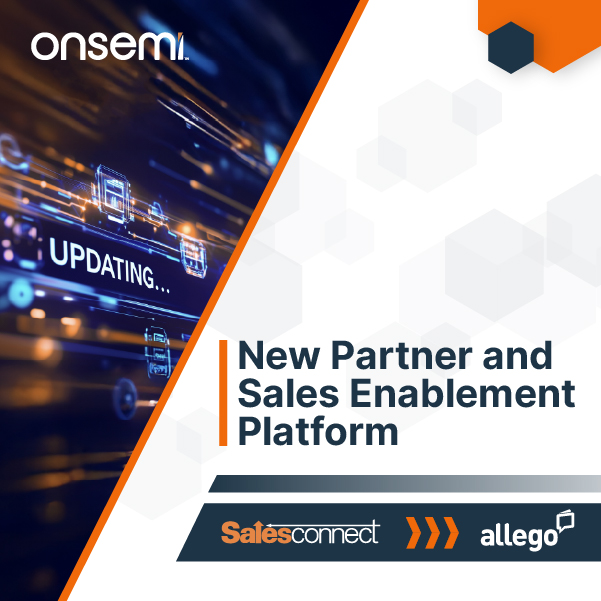 | |
|
|
|